
 |
|
|||||||
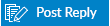 |
|
|
Thread Tools | Search this Thread | Display Modes |
|
|
|
|
#1 |
|
Junior Member
Join Date: Dec 2016
Posts: 1
|
I have the following:
HP Envy 15t Laptop with Win 10 Pro Anniversary Version 1607 Build 14393.576 Dell USB3.0 dock D3100 which is connected to Envy laptop's USB 2.0 port Displaylink software version: 8.1 M0 18 Dec 2016 PROBLEM: After upgrading to Anniversary update and to the above drivers, I can no longer wakeup computer using keyboard or logitech mouse or by sending magic packet when when the computer is docked and sleeping. I used to be able to wake it up when connected to the dock by either hitting the RETURN key or pressing the mouse or by sending it a magic packet. Also, going into Device Manager, I notice that there is no "Power Management" Tab for the DELL Dock. As a result, you probably cannot allow the DOCK to wake up the computer. Also, in Device Manager > Universal Serial Bus controllers, under "Power Management" I see that for many of the device, the option "Allow this device to wake the computer" is greyed out and cannot be enabled. What is the reason for this behavior? How can i enable usb peripherals connected to the Dell Dock D3100 (which is displaylink based) to wake up the computer when the computer is sleeping? Thanks, Alan. |
|
|

|
|
|
#2 |
|
Junior Member
Join Date: Feb 2017
Posts: 13
|
Is it possible to wake up Windows 10 (Creators Update) with external keyboard?
Of course the external keyboard is connected to a Display Link device (i-tec docking station USB 3.0). Driver Version: 8.2.1638.0 ( 8.2 M1 18 Apr 2017 ) |
|
|

|
|
|
#3 |
|
Senior Member
Join Date: Sep 2015
Location: Cambridge, UK
Posts: 1,678
|
Hello,
It depends on which sleep mode you want to wake up from. For very deep sleep modes (like S5), it will depend on both the platform and the device model. For your dock to wake up the computer, the computer has to be listening. For the OP, the problem is most likely the need to set Windows to listen. When the change to Anniversary Update took place, Windows reset the settings. Our developers are working in adding selective suspend support in Anniversary Update onwards to save power. At the moment the driver doesn't go into power save. This hasn't been a priority as people who are docked are usually also power connected and if not, Windows will terminate the driver anyway... Regards, Alban
__________________
Alban Rampon Senior product manager, universal docking stations and accessories "DisplayLink is proud to be a Synaptics brand." Where to download the latest DisplayLink drivers How to clean up a corrupted installation How to report issues to DisplayLink for a speedy resolution |
|
|

|
|
|
#4 | |
|
Junior Member
Join Date: Feb 2017
Posts: 13
|
Thanks Alban.
I do not know the exact sleep mode state number (who except developers know that anyway?). As 99% of all Windows users we have got the following options: * standby * hibernation * shutdown Of course it would be nice to wake up from all three states. However most people, like me, just want to wake up from the STANDBY mode, because this is the most used one. Quote:
 Yes, you are right that most people are usually power connected (I'm too). Nevertheless my notebook goes into standby after some time and I'm for sure not the only one with such a configuration. IMHO power wake-up management is a critical needed feature, because if you use DisplayLink docks you use external input hardware and you want to wakeup your computer from it, instead of opening your notebook display and press a key. By the way I have configured all input devices (mouse, keyboard, display link dock) to allow to wake up the computer (Driver Properties -> Power Management -> Allow this device to wake up the computer). I've also double-checked the power/energy options. But it doesn't work. |
|
|
|

|
|
|
#5 |
|
Senior Member
Join Date: Sep 2015
Location: Cambridge, UK
Posts: 1,678
|
Hello,
I use the real formal names to avoid confusion or disappointments. Hibernation and Shutdown are both total power-off states. The only difference is that your current state is saved to disk so you don't reboot from clean. You won't wake-up from that as it's unlikely the computer cares about USB. This is currently moving and we will have the possibility to do this on USB-C, provided the platform manufacturer allows it. I don't have Standby in the drop down. I have Sleep which might be Standby S0 or Fast Startup. Which version of Windows are you using? and what kind of machine? S Can you also run Code:
powercfg /a Kind regards, Alban
__________________
Alban Rampon Senior product manager, universal docking stations and accessories "DisplayLink is proud to be a Synaptics brand." Where to download the latest DisplayLink drivers How to clean up a corrupted installation How to report issues to DisplayLink for a speedy resolution |
|
|

|
|
|
#6 |
|
Junior Member
Join Date: Feb 2017
Posts: 13
|
Yeah the problem is that I've got a Windows 10 in german language. So maybe standby = sleep.
Thnx, didn't know about that command: Code:
> powercfg /a
Die folgenden Standbymodusfunktionen sind auf diesem System verfügbar:
Standby (S3)
Ruhezustand
Hybrider Standbymodus
Schnellstart
Die folgenden Standbymodusfunktionen sind auf diesem System nicht verfügbar:
Standby (S1)
Die Systemfirmware unterstützt diesen Standbystatus nicht.
Standby (S2)
Die Systemfirmware unterstützt diesen Standbystatus nicht.
Standby (S0 Niedriger Energiestand – Leerlauf)
Dieser Standbyzustand wird von der Systemfirmware nicht unterstützt.
|
|
|

|
|
|
#7 |
|
Junior Member
Join Date: Sep 2021
Posts: 1
|
I had this same problem when using 3 monitors. The 3rd monitor would never reconnect if my laptop ever went to sleep and then woke up. I always had to physically disconnect and reconnect everything.
Today I installed the latest drivers: https://www.displaylink.com/downloads/windows ...and the problem went away. Now all monitors wake up when the laptop wakes up. |
|
|

|
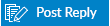 |
| Tags |
| wakeup computer |
| Thread Tools | Search this Thread |
| Display Modes | |
|
|