
 |
|
|
#1 |
|
Junior Member
Join Date: Mar 2024
Posts: 1
|
I have been using the D6000 docking port for my Macbook pro Intel for the past few months and have been connecting it to 3 monitors via two display ports and an HDMI cable.
For whatever reason, this past weekend the display stopped working. The port itself still works to charge my computer but the displays/monitors won't connect. I redownloaded display-link and gave permission for the app to be able to record but I still cannot get the monitors to work. On display link it gives me this message: "No DisplayLink-enabled display detected". I am not sure how to fix and have tried plugging the D6000 into a windows computer and updating the firmware but still not working. Not sure what else to do, I am very frustrated as it is getting in the way of my work. If anyone knows a fix or any suggestions please help. |
|
|

|
|
|
#2 |
|
Junior Member
Join Date: Mar 2024
Posts: 1
|
It sounds like you're experiencing a frustrating issue with your D6000 docking port and multiple monitors, impacting your workflow. It's understandable how such technical difficulties can be disruptive.
You've already taken some proactive steps by redownloading DisplayLink and updating firmware, which are commonly suggested troubleshooting methods. Since those haven't resolved the problem, here are a few additional steps you might consider: 1. **Check Connections**: Ensure all cables are securely connected to both the docking port and the monitors. Sometimes a loose connection can cause issues. 2. **Restart Devices**: Try restarting both your MacBook Pro and the D6000 docking port. This simple step can sometimes resolve connectivity issues. 3. **Update macOS**: Ensure that your macOS is up to date. Sometimes compatibility issues arise with older versions, and updating may resolve them. 4. **Reset NVRAM/PRAM**: Resetting the NVRAM (on Intel-based Macs) or PRAM (on older Macs) can sometimes resolve display-related issues. You can do this by restarting your Mac and holding down Command + Option + P + R until you hear the startup sound twice. 5. **Check Display Settings**: Verify your display settings in macOS System Preferences to ensure that the monitors are recognized and configured correctly. 6. **Contact Support**: If none of the above steps work, it might be time to reach out to DisplayLink support or Apple support for further assistance. They may be able to provide more specific troubleshooting steps or even replacements if the hardware is found to be faulty. I hope one of these suggestions helps resolve the issue so you can get back to your work without further interruption. Technical glitches can be frustrating, but with patience and perseverance, they can usually be overcome. |
|
|

|
|
|
#3 |
|
Junior Member
Join Date: Mar 2024
Posts: 1
|
I am having the same problem Model UD-ULTC4K
I have attempted all the suggested fixes and none are working. |
|
|

|
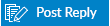 |
| Tags |
| d6000, display not recognized, docking station |
|
|