
 |
|
|
#1 |
|
Junior Member
Join Date: Jun 2016
Posts: 8
|
I have a XPS13 since last year, wanted to make life easier and have at least 2 decent sizes screens.
So i purchased a displaylink 3100. But oddly enough even though this device is suggested in the Dell XPS13 configuration it does not seem to be supported. Through the HDMI ports i am not getting any working display. Through the DP i do, but this only gives me one screen. So i am curious since i have the latest version software and latest version BIOS. I am still not getting it to work. So is Dell making the wrong recommendations or am i just doing something wrong. Is there anybody with a XPS13 who has managed to get the 2 HDMI ports to work? |
|
|

|
|
|
#2 |
|
Senior Member
Join Date: Sep 2015
Location: Cambridge, UK
Posts: 1,678
|
Hello,
It is the same driver and physical chip from DisplayLink doing DP and HDMI in that box designed/manufactured by Dell. Until two week ago when I started testing our brand new chip, I have been using the Dell D3100 with 2 1080p HDMI monitors. I don't have the XPS13, but that shouldn't matter as we test on XPS13 before releasing and so does Dell. Would you please be able to provide the logs as described in my forum signature? Also, what kind of resolution are you trying to get on the HDMI? Thanks, Alban
__________________
Alban Rampon Senior product manager, universal docking stations and accessories "DisplayLink is proud to be a Synaptics brand." Where to download the latest DisplayLink drivers How to clean up a corrupted installation How to report issues to DisplayLink for a speedy resolution |
|
|

|
|
|
#3 |
|
Junior Member
Join Date: Jun 2016
Posts: 8
|
Hello,
Resolution is set at 1920x1080 Logs in link below. https://cloud.serso.be/public.php?se...21a6a9dedd04ab According to Dell support the XP13 does not support the DL3100. While their configurator suggest the DL3100 as a docking for this model. |
|
|

|
|
|
#4 |
|
Senior Member
Join Date: Sep 2015
Location: Cambridge, UK
Posts: 1,678
|
Hello Yves,
Tech support... <sigh> Why would Dell make a dock that doesn't support their flagship laptops?! If it was a Thunderbolt dock, I'd agree, but it's a real USB dock which even works on an Android phone. From the logs, I guess you have tried a few things so we'll first have to clean up a bit. The many reboots are unfortunately necessary because Windows can't modify these drivers whilst running. We have some changes around that in the new Windows 10. Here are the steps I advise:
Kind regards, Alban
__________________
Alban Rampon Senior product manager, universal docking stations and accessories "DisplayLink is proud to be a Synaptics brand." Where to download the latest DisplayLink drivers How to clean up a corrupted installation How to report issues to DisplayLink for a speedy resolution |
|
|

|
|
|
#5 |
|
Junior Member
Join Date: Jun 2016
Posts: 8
|
Yeah typical Dell.
This is the new log file after following the steps. https://cloud.serso.be/public.php?se...b55766da4ad574 |
|
|

|
|
|
#6 |
|
Senior Member
Join Date: Sep 2015
Location: Cambridge, UK
Posts: 1,678
|
Thank you. I'm still missing the crucial debug files and I only have the machine details.
I don't know if it's because the DisplayLink Manager service is not running or because the customer support tool could not get the files. 1. Could you try to switch the "advanced logging on", reboot and regather the files? If the files like DisplayLinkManager.*.log are not in the folder, then I'll explain how to gather them manually. From what I can see, the host software is installed correctly and the USB device driver is also up and running (you can see from Device Manager). 2. How is the HP E241i monitor plugged in? I see it, but we don't have its identification details in a file. If it's plugged in the graphics card, that's normal. If it's plugged on the DisplayLink it's not.
__________________
Alban Rampon Senior product manager, universal docking stations and accessories "DisplayLink is proud to be a Synaptics brand." Where to download the latest DisplayLink drivers How to clean up a corrupted installation How to report issues to DisplayLink for a speedy resolution |
|
|

|
|
|
#7 |
|
Junior Member
Join Date: Jun 2016
Posts: 8
|
I'll run it again.
Both monitors are the same. The one thats actually working is plugged into the Displayport. |
|
|

|
|
|
#8 |
|
Junior Member
Join Date: Jun 2016
Posts: 8
|
|
|
|

|
|
|
#9 |
|
Senior Member
Join Date: Sep 2015
Location: Cambridge, UK
Posts: 1,678
|
Thank you. Still missing the files... Frustrating!
Do you know how to stop a service and zip files? If so, please STOP the DisplayLink Manager service. Then go to C:\Program Files\DisplayLink Core Software\Debug and collect all the files. If you don't, I can explain! I don't know why we don't get any file with the tool.
__________________
Alban Rampon Senior product manager, universal docking stations and accessories "DisplayLink is proud to be a Synaptics brand." Where to download the latest DisplayLink drivers How to clean up a corrupted installation How to report issues to DisplayLink for a speedy resolution |
|
|

|
|
|
#10 |
|
Junior Member
Join Date: Jun 2016
Posts: 8
|
Debug file zipped.
https://cloud.serso.be/public.php?se...85a53c143acc88 Not sure why the tool is not adding all files. |
|
|

|
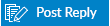 |
|
|