
 |
|
|
#1 |
|
Junior Member
Join Date: Nov 2013
Posts: 1
|
I just bought the portable AOC e1659Fwu screen and could not get it to work on Windows 8.1 64 bit. The company who sold it to me could not either. We tried all ways we could think of with no result. It worked on Windows 7 though. If you have heard of the issue and know of any solution, please publish a post.
|
|
|

|
|
|
#2 |
|
Senior Member
Join Date: Jan 2012
Posts: 1,523
|
Hi,
Please run through this guide: http://www.displaylink.org/forum/showthread.php?t=896 As soon as the issue is seen please attach the output of this tool: http://www.displaylink.com/support/ticket.php?id=269 Once downloaded, please run it and select "Gather Support Information" It's also worth trying the "System Compatibility Check" to see if anything is flagged up. Thanks, James |
|
|

|
|
|
#3 |
|
Junior Member
Join Date: May 2014
Posts: 1
|
I am having the same problem. attached are my log files. I have read the troubleshooting instructions and used the cleaning tool. Nothing seems to work. I am using 64 bit Windows 8.1 and displaylink 7.6.
Any help is greatly appreciated. |
|
|

|
|
|
#4 |
|
Junior Member
Join Date: May 2014
Posts: 5
|
I have a Sony VAIO Pro 11 with Windows 8.1. I can install 7.4.53151.0 without any problem but as soon as I connect the monitor, my computer starts to install 7.5.54608.0. When I click to continue I get the "DisplayLink has detected USB Graphics software installed from a different vendor...." I've checked all of my services and uninstalled whatever I found in Programs and Features to no avail. Strangely though, my Programs and Features shows DisplayLink Core Software at version 7.5.54609.0 but the DisplayLink Graphics is at 7.4.53151.0 (which is the version I had originally installed). The monitor does not appear in my Device Manager nor does USB Display Adapters appear. I am attaching my output from the tool. This is frustrating as I purchased two of these and neither one will work on either of my laptops. My other laptop is an older Toshiba Portege which your tool states that the USB 3 Host adapter is too old. I'm not concerned about that laptop. I just want to get these running on the VAIO.
Thanks, David |
|
|

|
|
|
#5 | |
|
Senior Member
Join Date: Jan 2012
Posts: 1,523
|
Quote:
Do you have both ends of the USB 'Y' cable attached to your notebook? Thanks, James |
|
|
|

|
|
|
#6 | |
|
Senior Member
Join Date: Jan 2012
Posts: 1,523
|
Quote:
Regarding the "DisplayLink has detected USB Graphics software installed from a different vendor...." message can you download and run the DisplayLink Compatibility Check Tool from this URL? http://displaylink.com/support/sla.php?fileid=111 When you run the tool it will generate a file called DlCompatCheck.log in the C:\Program Files\DisplayLink Core Software\Debug\ directory. Please attach this file to this post. Once I see this file I will be able to advise you how to remove the USB graphics software. Thanks, James |
|
|
|

|
|
|
#7 |
|
Junior Member
Join Date: May 2014
Posts: 5
|
Attached is the file that was generated by the DiCompatCheck.exe program. The program ran and reported that it failed.
|
|
|

|
|
|
#8 |
|
Senior Member
Join Date: Jan 2012
Posts: 1,523
|
Hi,
Thanks for the log; unfortunately this was from the Portege. Can you collect the same log from the Vaio? Thanks, James |
|
|

|
|
|
#9 |
|
Junior Member
Join Date: May 2014
Posts: 5
|
Sorry. I realized that this morning. Here is the correct logfile for the Sony VAIO.
|
|
|

|
|
|
#10 |
|
Senior Member
Join Date: Jan 2012
Posts: 1,523
|
Hi,
Please run this command "sc delete mctkmd" (without the quotes) through a command prompt and press Return. Reboot and you should be good to go. Thanks, James |
|
|

|
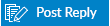 |
|
|