
 |
|
|
#1 |
|
Junior Member
Join Date: Dec 2015
Posts: 4
|
Hello,
this post is mostly to share my experience with Dell Adapter DA100 under Debian GNU/Linux on Dell XPS 13 L322X notebook as I could hardly find any information. 1) What is it? http://accessories.euro.dell.com/sna...1&sku=492-BBNU Model: DA100 REV: A00 PN: 492-BBNU PN2: K12FR # lsusb | grep DisplayLink Bus 004 Device 003: ID 17e9:436f DisplayLink 2) Is it supported? Yes, it works for me with DisplayLink_Ubuntu_1.0.138 But I was unable to find it out from the release notes information as it says: ================================================== =========================== DisplayLink Ubuntu Software Release Note Version: 1.0.138 Date: 18th August 2015 DisplayLink DL-5xxx, DL-3x00 Firmware Version: 8.12.4.73304 DisplayLink DL-41xx Firmware Version: 8.12.4.73304 Extensible Virtual Display Interface version included: 1.0.68 ================================================== =========================== Only this link gave me hope to keep trying to get it working: http://support.displaylink.com/users...-hideyuki-kido 3) How to install it? First I installed it on Windows computer with latest DisplayLink SW to be sure it has latest firmware. Maybe this step is not necessary. Than I used Debian installer from fooctrl - http://www.displaylink.org/forum/showthread.php?t=64235 a) download or clone displaylink-debian.sh from https://github.com/AdnanHodzic/displaylink-debian b) run displaylink-debian.sh it as root (afaik debian does not use sudo by default) 4) How to use it? It does not work seamlessly. And it is not detected by Gnome3 setting by default. a) start computer with DA100 plugged in and monitor turned on and plugged into DA100 b) $ xrandr --listproviders Providers: number : 2 Provider 0: id: 0x6a cap: 0xb, Source Output, Sink Output, Sink Offload crtcs: 4 outputs: 5 associated providers: 1 name:Intel Provider 1: id: 0x41 cap: 0x2, Sink Output crtcs: 1 outputs: 1 associated providers: 1 name:modesetting c) $ xrandr --setprovideroutputsource 1 0 d) Now it is available under Settings -> Displays dialog and can be configured as any other monitor. 5) Issues? a) If I disable built in laptop display mouse is terribly slow. I hope this might be useful for someone else. And please feel free to comment. Thanks, Tomas Safarik Last edited by safarik; 12-11-2015 at 09:06 AM. |
|
|

|
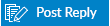 |
| Thread Tools | Search this Thread |
| Display Modes | |
|
|