
 |
|
|
#1 |
|
Junior Member
Join Date: Jun 2014
Posts: 3
|
I have a DisplayLink pluggable USB dock that I use to connect my Surface Pro to three external monitors. This setup has been working flawlessly, however I just switched my Surface Pro for a Surface Pro 3 -- that's the only change in the setup -- and now the external monitors are blank. They are on, and if I take a screen capture they are "displaying" because in paint if I look at the screen capture there is content on it. If I plug the screen directly into the mini display port they do work. However they don't work over USB (either the USB 3.0 DVI adapter, the USB3 HDMI-DVI adapter, or the DVI port out on the pluggable hub).
Any suggestions? Last edited by paulwcoleman; 06-27-2014 at 06:16 PM. Reason: removed attachment |
|
|

|
|
|
#2 |
|
Junior Member
Join Date: Jun 2014
Posts: 3
|
And here is the screenshot, where you can see that the OS thinks the monitors are on and is sending a signal to them.
Screen 1 is my Surface Screen 2 is connected via the display port and is showing the contents Screens 3 and 4 are connected via the Pluggable 3.0 unit and the actual displays are black. |
|
|

|
|
|
#3 |
|
Junior Member
Join Date: Jun 2014
Posts: 3
|
Followed these instructions and now everything works:
First, can you please make sure that the DisplayLink drivers are properly installed, please do so by following these steps: 1. Disconnect the adapter from the computer. 2. Run the DisplayLink Cleaner tool to completely uninstall existing DisplayLink Software: http://displaylink.com/techsupport_f...ll_cleaner.zip 3. Download driver v7.6 M1 from the below link and follow the installation prompts. http://www.displaylink.com/support/sla.php?fileid=119 4. Reboot the computer. 5. Replug the adapter to the computer. Allow several minutes for the driver to enumerate and for the firmware upgrade to complete. |
|
|

|
|
|
#4 | |
|
Junior Member
Join Date: Sep 2014
Posts: 3
|
Quote:
Verified latest drivers, unplugged the dock, and shut down the Surface 3. When powered back on, the monitor attempts to wake up, but it is only a black screen (network and usb keyboard/mouse works fine on the dock). I plugged in my old Surface Pro 1 and the dock works fine with video. We have a mix of Surface Pro's and 2's on our corporate network with the same setup and no issues. I believe there is an issue with the Surface 3 drivers and/or the DisplayLink video drivers that is not present on the Surface / Surface 2's. Thanks, Nathan |
|
|
|

|
|
|
#5 |
|
Junior Member
Join Date: Oct 2014
Posts: 2
|
Another SP3 with blank screen issue.
All windows updates applied, and I have gone through the uninstall, clean, reinstall process with the displaylink software to no avail. Used the support tool to gather system information to send to display link, however on the final step to submit this the website returns an error.... Any other ideas/tricks to try. Very odd how it was working perfectly for days and then suddenly stops... |
|
|

|
|
|
#6 |
|
Junior Member
Join Date: Oct 2014
Location: Florida
Posts: 2
|
I have a Surface Pro 3 and am also experiencing the exact same problem. I have three monitors connected to a Anker USB 3.0 docking station and sometimes they work and sometimes they think their working but only show a black screen.
That being said, I have found a way to fix the problem temporarily 100% of the time: system restore. If you use system restore to go back to any restore point, the display link monitors will work. However, in a couple unplug/replugs they will go back to not working. Hope we can find a way to fix this annoying problem. William |
|
|

|
|
|
#7 |
|
Junior Member
Join Date: Oct 2014
Posts: 2
|
An update from me: I rolled back the driver to 7.6M2 and have the monitor connected via DisplayLink working again.
Between uninstalling the latest driver and installing 7.6M2 I also ran the DisplayLink clean tool. It would be great if DisplayLink could please advise what they are doing to resolve this problem. In all other respects I had a SP3 that had all the latest Microsoft drivers, firmware, updates and patches applied. Also, I noticed the DL advice has been, in some cases, to update to the latest Intel graphics driver from the Intel site: however this fails as the SP3 has a modified driver from Microsoft so the vanilla Intel one is not correct. |
|
|

|
|
|
#8 |
|
Junior Member
Join Date: Feb 2013
Posts: 3
|
I was away from my dock for most of this week, but I came back and also encountered this black screen issue. I followed the above recommendations of rolling back to 7.6M2 and it's working again.
I noticed that there have been two Surface hardware updates/firmware updates released by Microsoft, most recently on 10/29. Could this be something to do with it? |
|
|

|
|
|
#9 |
|
Junior Member
Join Date: Oct 2014
Location: Florida
Posts: 2
|
I know, seriously. Is Display Link even reading this thread?
|
|
|

|
|
|
#10 | |
|
Junior Member
Join Date: Dec 2014
Posts: 1
|
I had teh exact same issue but eventually got it fixed. Started two days ago when I plugged in after 10 days of not being attached to a dock. Tried uninstalling/reinstalling the 7.7M2 DisplayLink driver several times but that did not do the trick. Also tried with a differente Plugable device and a different dock and still didnt' fix it (basically i was able to trace it down to it being my Surface 3, not the dock, nor the specific displaylink device). I have 3 monitors, one through displayport, the other two through displaylink.
What did fix it was that i upgraded my Intel display driver. I was going to just uninstall/reinstall, then saw there was a new driver available. As soon as it finished installing, the monitors came back on. Been working for the past hour. The link below is where i found out about the new driver--apparently it's not available yet through windows update. http://www.winbeta.org/news/surface-...nt-performance Quote:
|
|
|
|

|
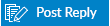 |
|
|