
 |
|
|
#1 |
|
Junior Member
Join Date: Oct 2016
Posts: 2
|
After involuntarily being upgraded with the WIN 10 Anniversary update, and as a result of WIN 10 removing the drivers during the "upgrade", I subsequently downloaded and installed the latest Displaylink drivers. Now I am having problems. When I plug the Plugable Displaylink USB hub into my HP ProBook 4540s laptop, the following happens:
- my active screen disappears, and is replaced by my windows desktop home screen. However, all I can see is the toolbar at bottom of screen. The tray at bottom right disappears. No software/app/shortcut icons show up anywhere on my desktop. All I see is the background picture. Also, the mouse disappears completely. Is this fixable? Any and all advice and opinions very, very much appreciated. Thanks! |
|
|

|
|
|
#2 |
|
Junior Member
Join Date: Oct 2016
Posts: 4
|
Hi
I think you may be in extended screen mode. See my post titled "Unable to set my USB display as primary" Click the Displaylink icon in the hidden task bar icons, then video setup. This takes you directly to the Windows setting to customise your display. There is a box for multiple displays which includes duplicate and extend. I was fooled initially with your symptoms when I first upgraded the driver to 8.0. It seems to default to extend. Hope this helps. Cheers |
|
|

|
|
|
#3 | |
|
Junior Member
Join Date: Oct 2016
Posts: 2
|
Quote:
|
|
|
|

|
|
|
#4 |
|
Senior Member
Join Date: Sep 2015
Location: Cambridge, UK
Posts: 1,681
|
Hello,
I believe I just replied to a ticket about this. Right click on the desktop and select Display settings. Then, you can change which monitor is your main display = primary. This is called the Windows Display Panel. Windows moves the icons to the primary when you click apply. Kind regards, Alban
__________________
Alban Rampon Senior product manager, universal docking stations and accessories "DisplayLink is proud to be a Synaptics brand." Where to download the latest DisplayLink drivers How to clean up a corrupted installation How to report issues to DisplayLink for a speedy resolution |
|
|

|
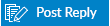 |
|
|