
 |
|
|||||||
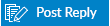 |
|
|
Thread Tools | Search this Thread | Display Modes |
|
|
#11 |
|
Senior Member
Join Date: Jan 2012
Posts: 1,523
|
Please follow instructions from this link http://www.intel.com/support/graphics/sb/CS-033915.htm to install the driver I mentioned (https://downloadcenter.intel.com/Det...adType=Drivers). Installing via Setup.exe won't work.
Also - ignore the message stating that newer drivers are installed. |
|
|

|
|
|
#12 |
|
Junior Member
Join Date: Feb 2014
Posts: 8
|
The suggestion from James H is what I did already and reported I had done in a previous post in this thread.
The second suggestion cost me about 3 hours wasted time. It would work except that I have a Sony VPCZ116GX/S which has special graphics drivers from Sony/NVidia. It is possible to install the Intel graphics provided that you uninstall the Intel graphics driver and also DELETE the driver files. Once you do this, however, you have no graphics at all--totally dark screen. At that point you can force a shutdown, bring the computer up in safe mode, and install the new Intel drivers. This does solve the Aero problem. However, it deletes the graphics system that is driving my first external monitor so it is not a solution but rather causes a worse problem. It is not possible to install new NVidia drivers because they won't install correctly. If you don't delete the NVidia drivers, the next time you start the computer Windows will recognize a new device (the NVidia card) and install the correct driver for it (the Sony/NVidia driver). This installation overwrites the newly installed Intel driver and puts the graphics system back to where it was before you started. So thanks for the help but no thanks for solving the problem. |
|
|

|
|
|
#13 |
|
Junior Member
Join Date: Feb 2014
Posts: 8
|
This problem appears to have been solved by removing malware from a flash drive attached to the computer and from the desktop.
Last night I ran MalwareBytes Anti Malware with a full scan and it found four malware items (see the attached screen grab). MalwareBytes said to reboot the computer and when I did Aero was back and screen graphics were back to normal. I have not shut down and rebooted again, but I am pretty sure the OK graphics  will persist and the problem is solved. will persist and the problem is solved.
|
|
|

|
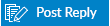 |
| Tags |
| aero slow graphics update |
|
|